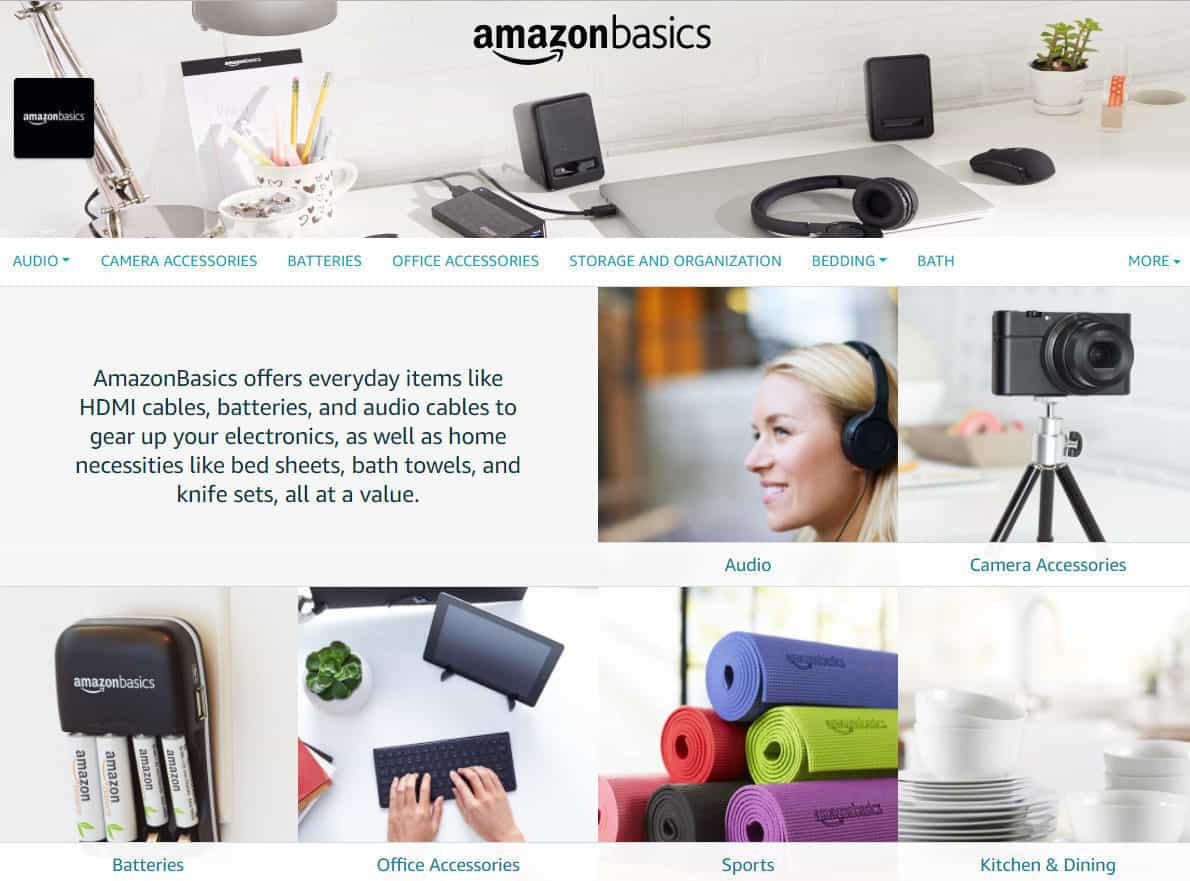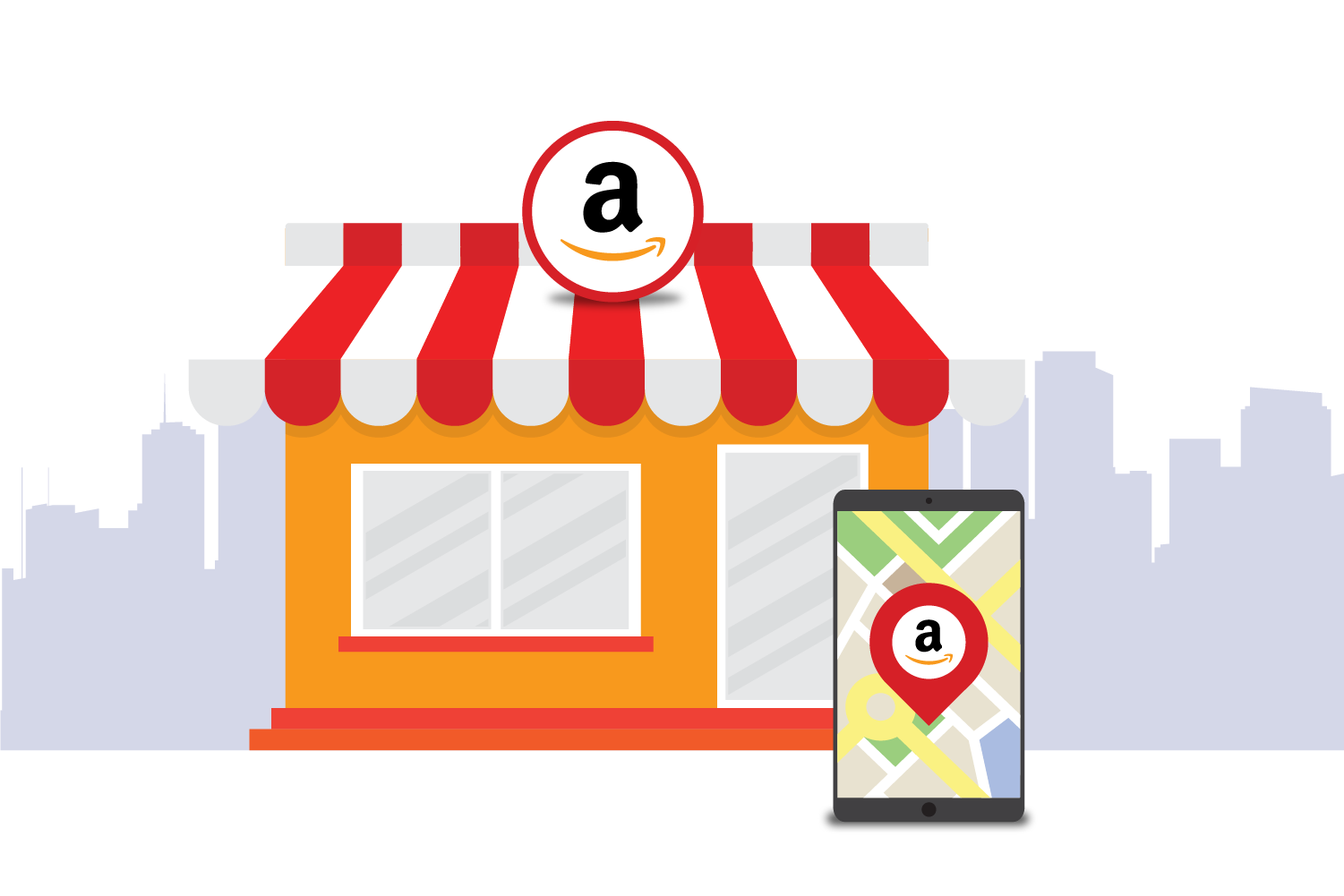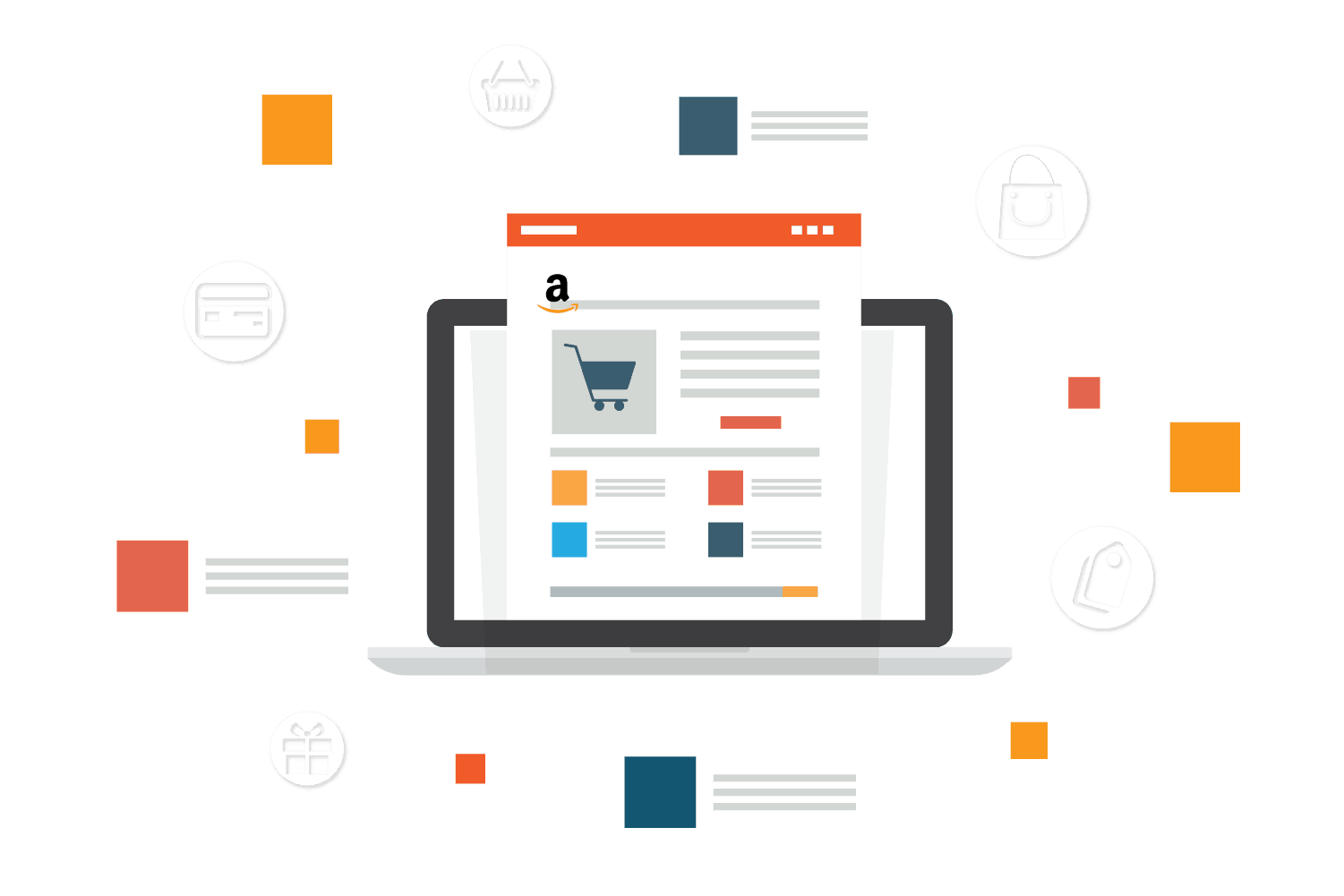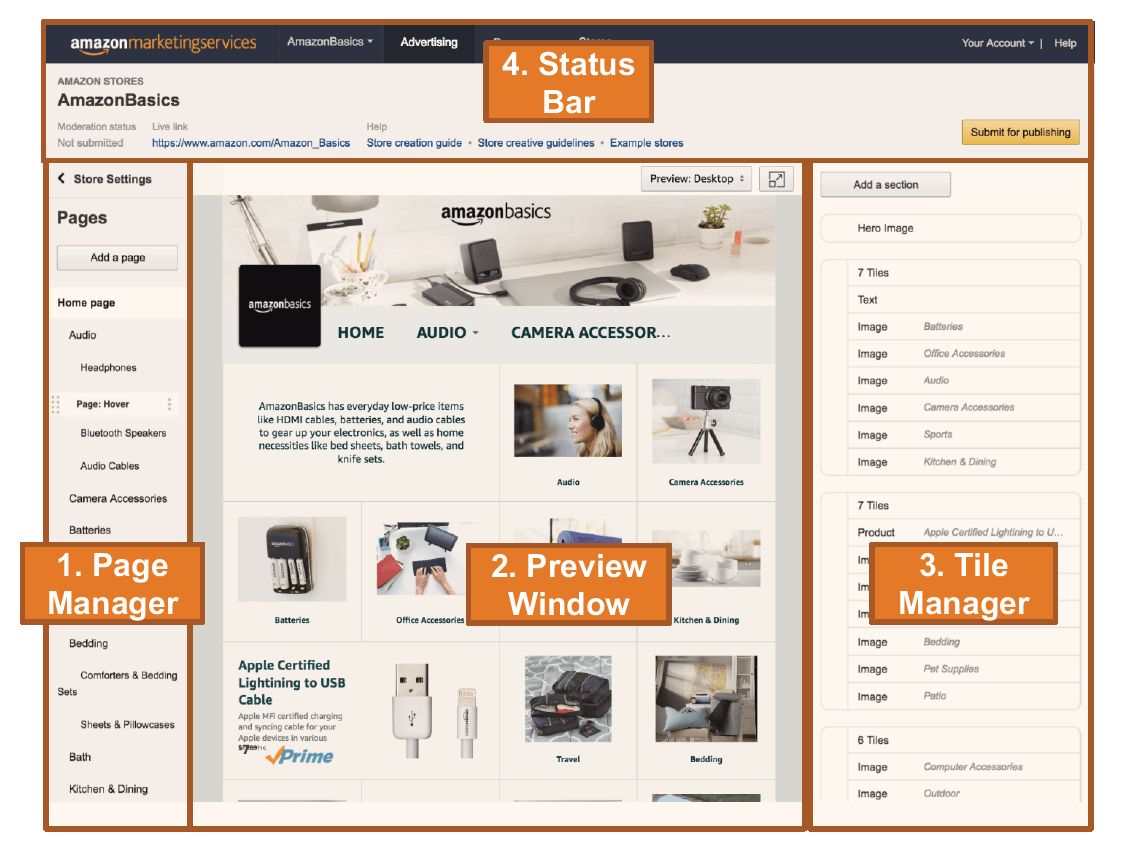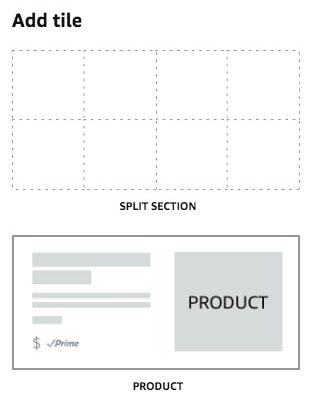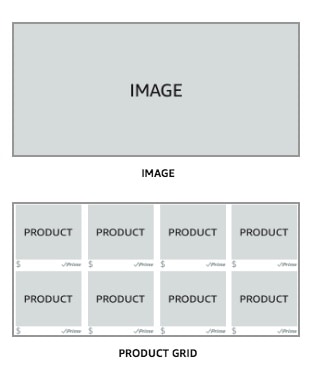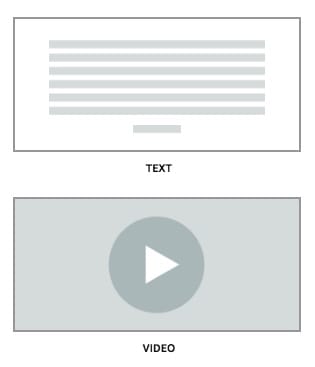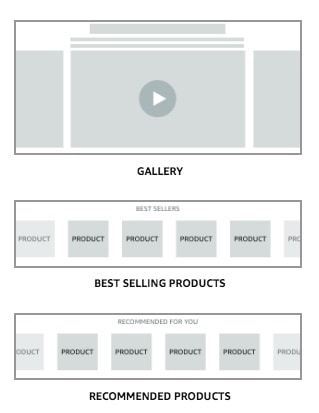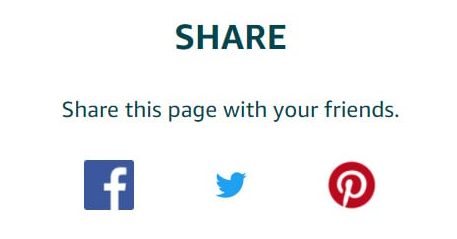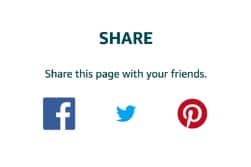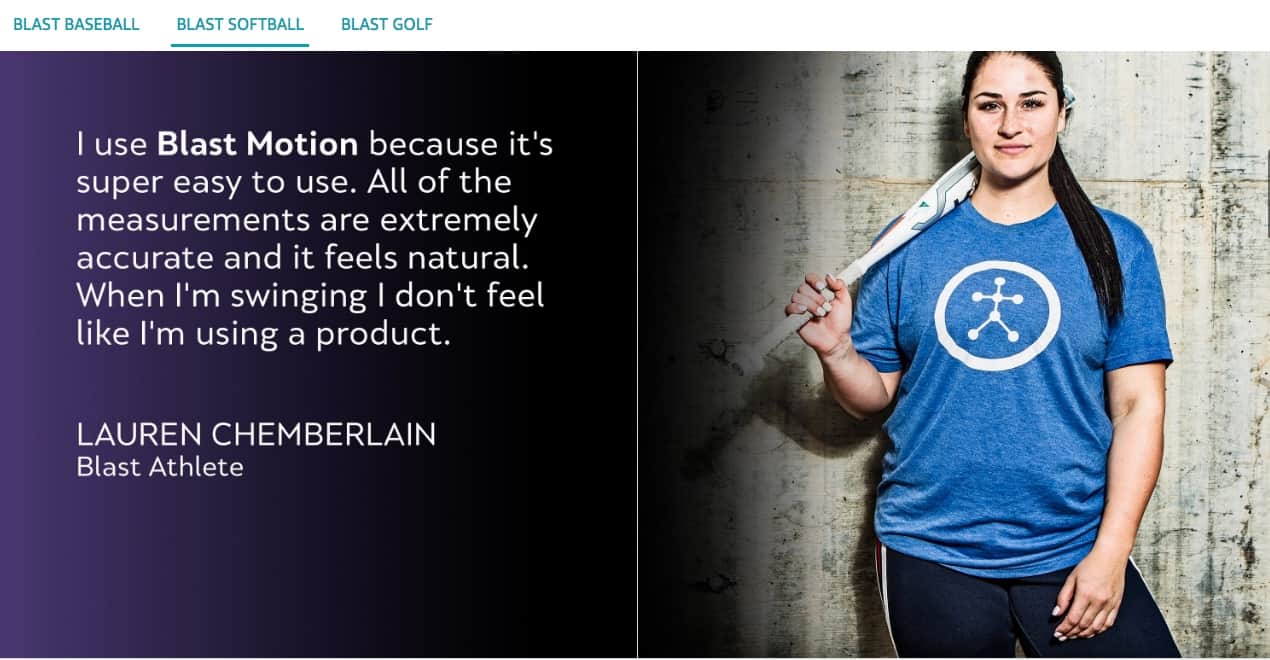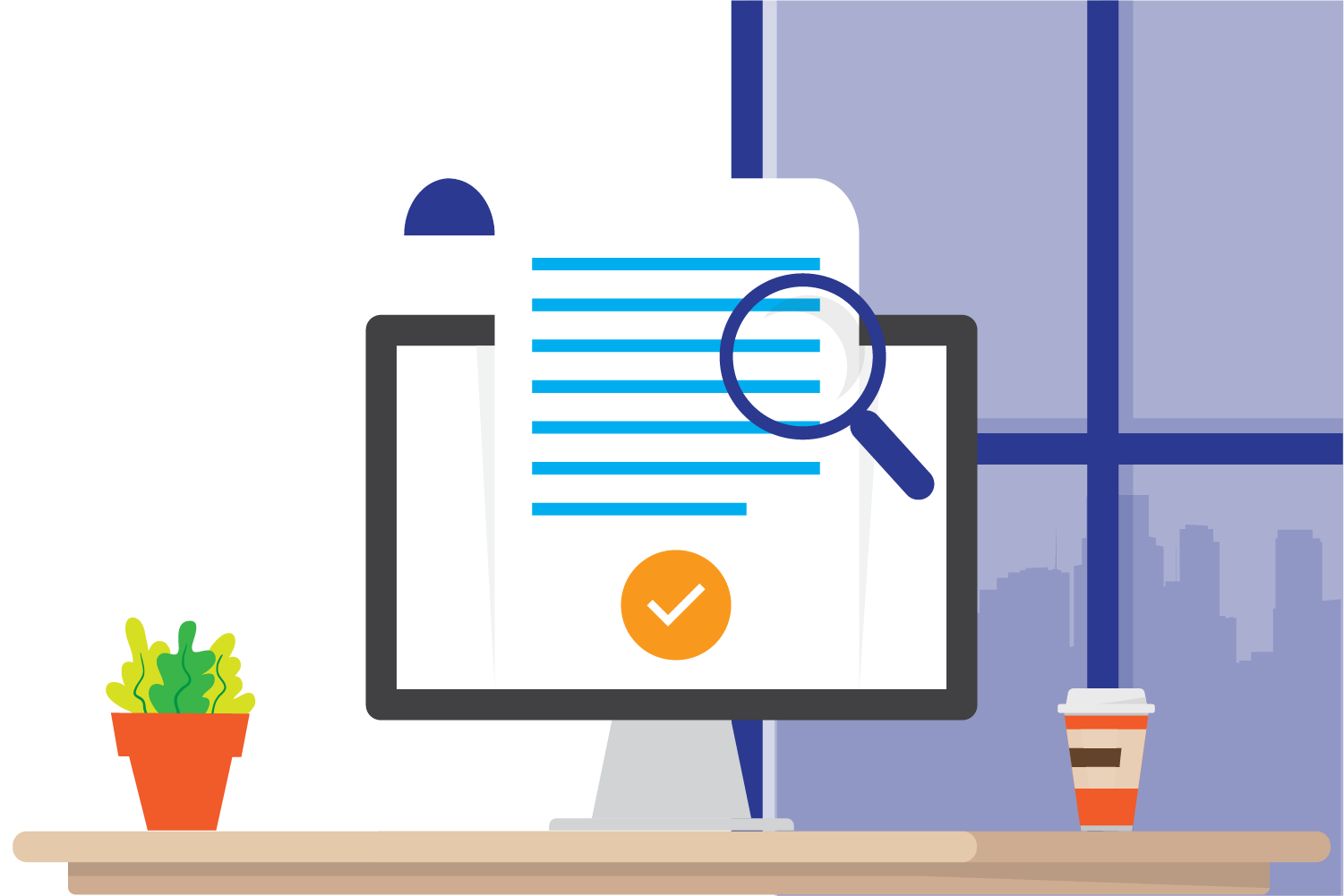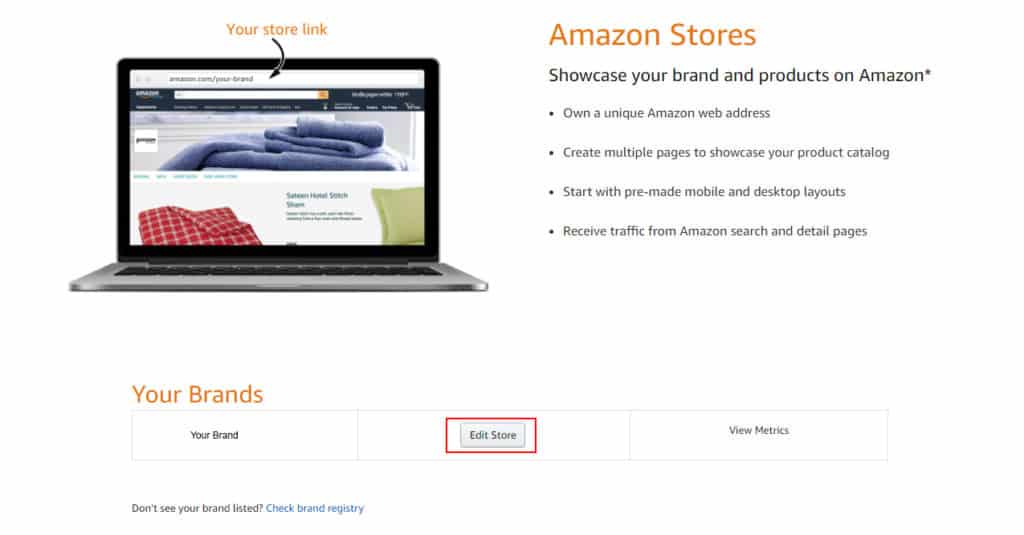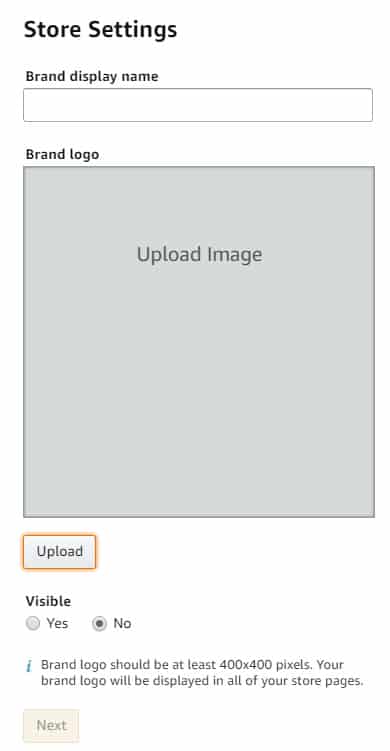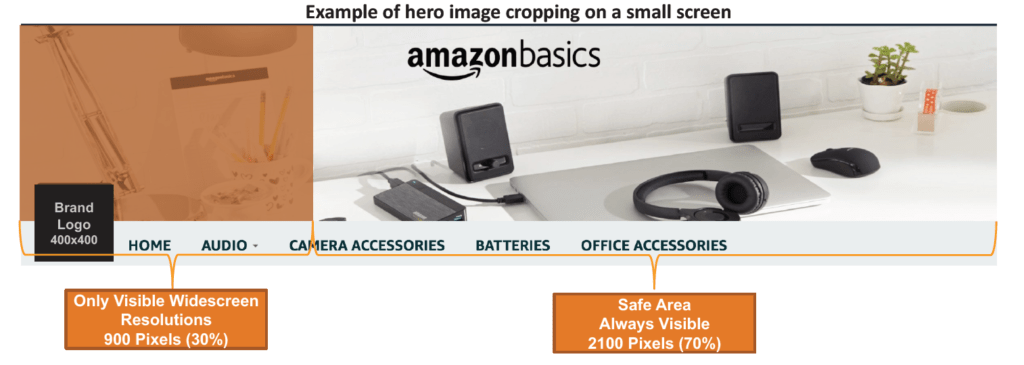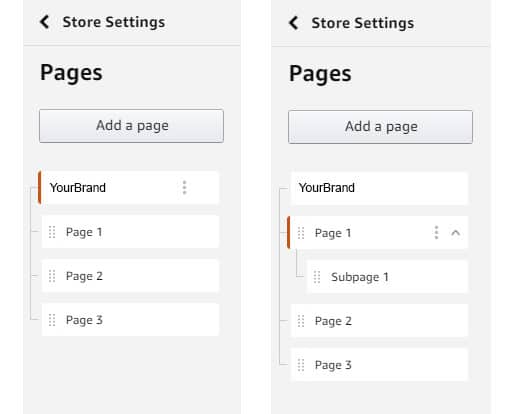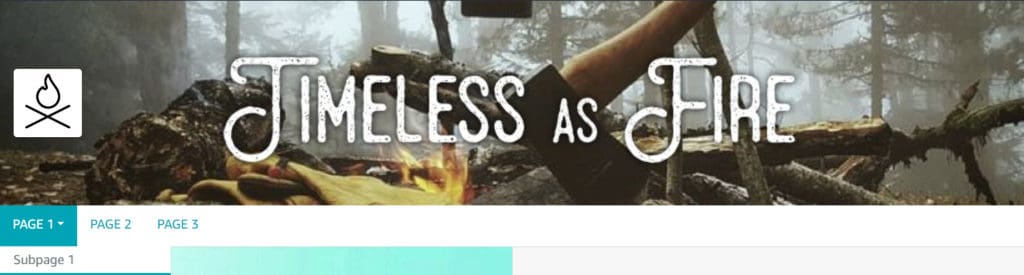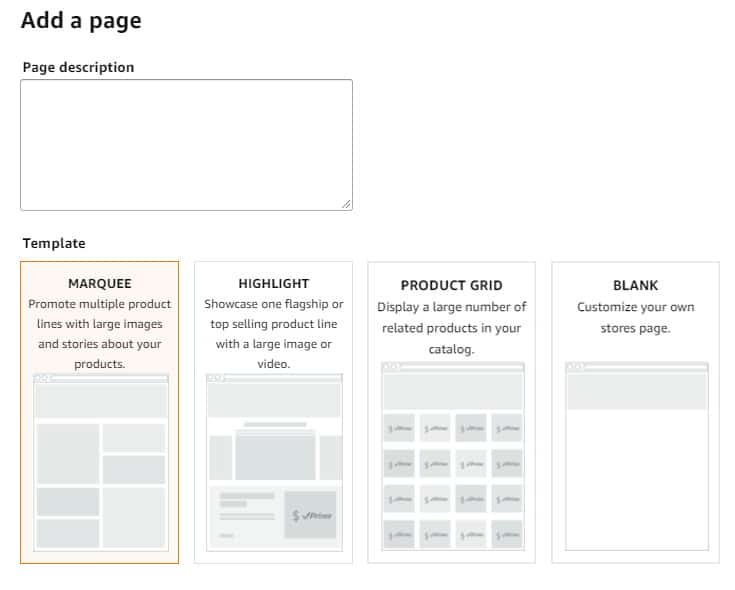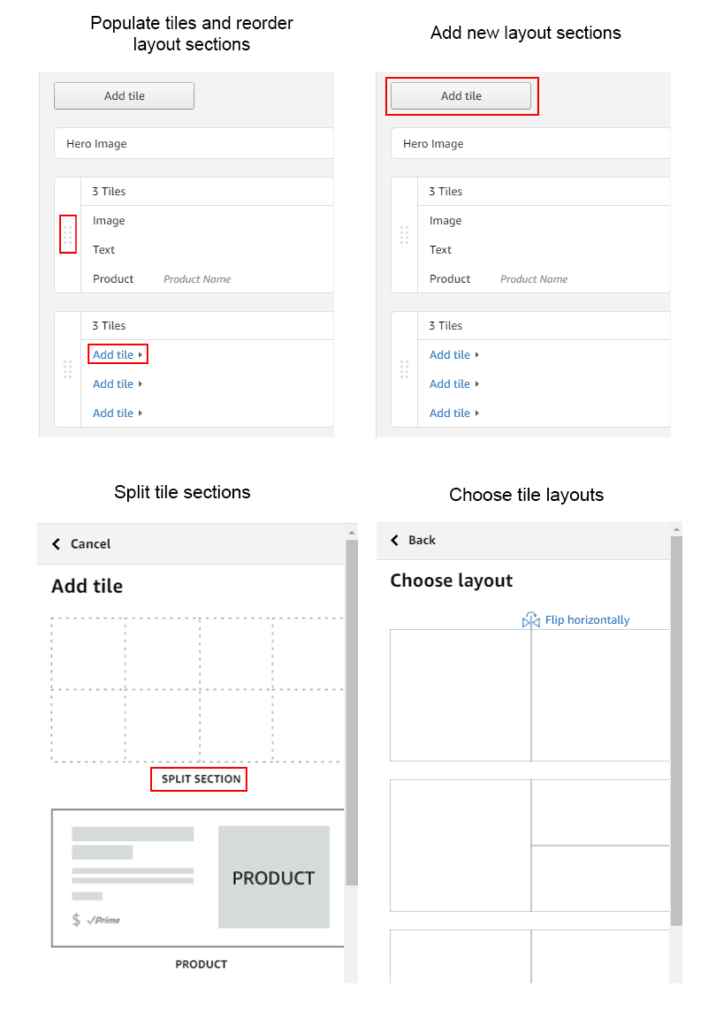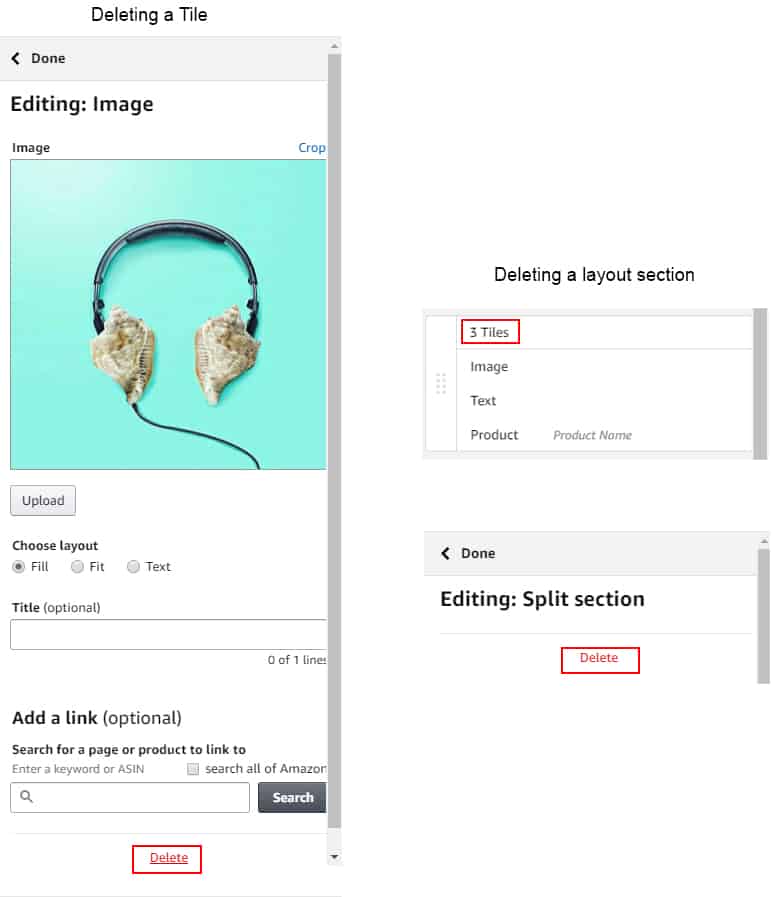How to create a storefront step by step
For vendors, access your “storefront” through Amazon Marketing Services.

Sellers can also access their Amazon Store in the main navigation bar at the top of the Seller Central homepage.

Click the Edit Page button in your Storefront page.
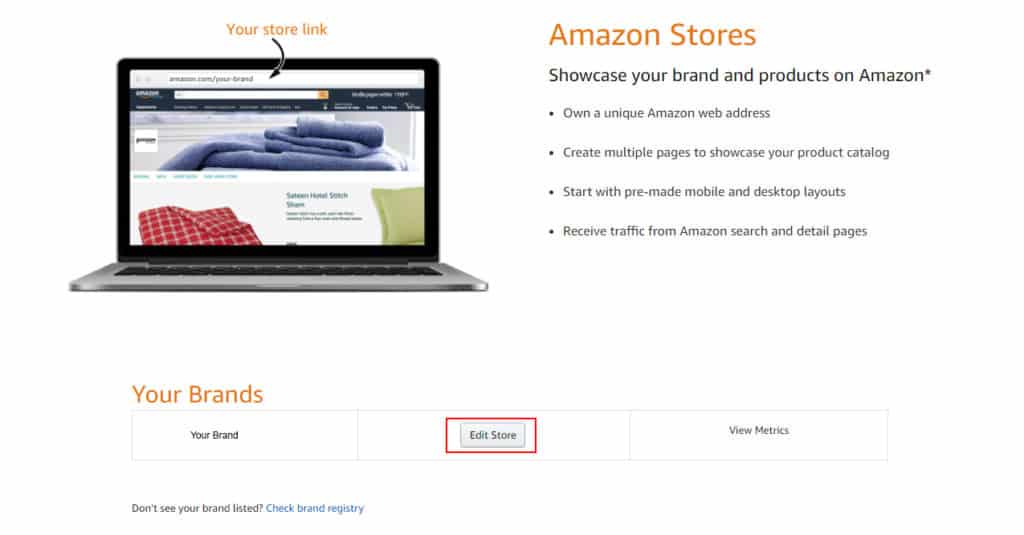
You will enter the page builder whose elements we explained above.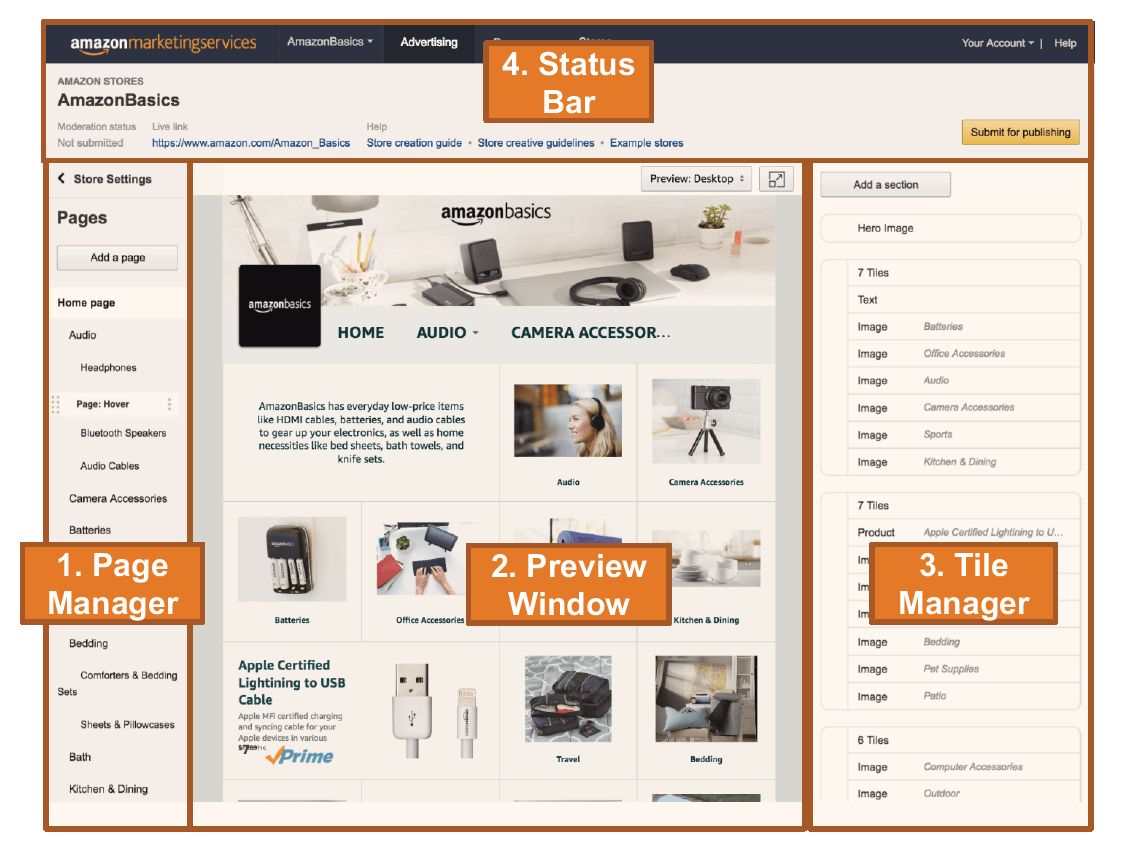
We start by uploading a store/brand logo.
Remember that the logo should be at least 400px wide and 400px tall. Also, remember that the logo format is squared, so horizontal and vertical company logos might not look well once uploaded. Try restyling your logo to fit the square format.
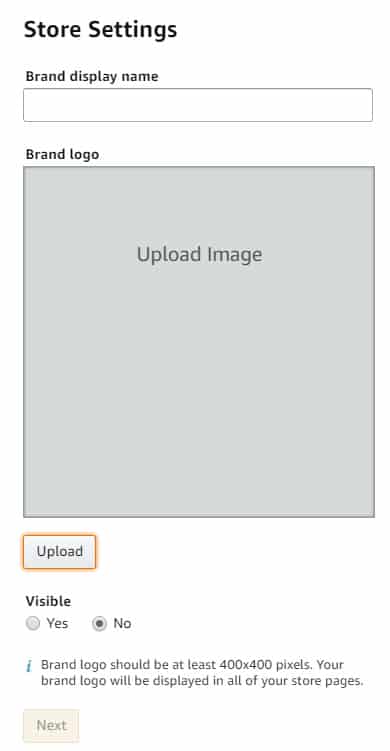
Create an attractive homepage
This is where you really need to take advantage of Amazon Stores’ tiles system, get creative and organize your content to fit your marketing needs.
Design a Hero Image wisely and let it introduce the whole store along with your logo. Hero images take up the whole width of the store and are layered on top with the store/brand logo on the left. The right side is reserved for the artwork. Amazon Stores lets you customize the header for each of the individual store pages, including the homepage. The recommended dimensions for hero images are 3000px x 600px. Always remember that the leftmost 900px should not contain crucial information such as important text or other logos. The content placed there will be cropped and won’t be displayed properly on mobile devices.
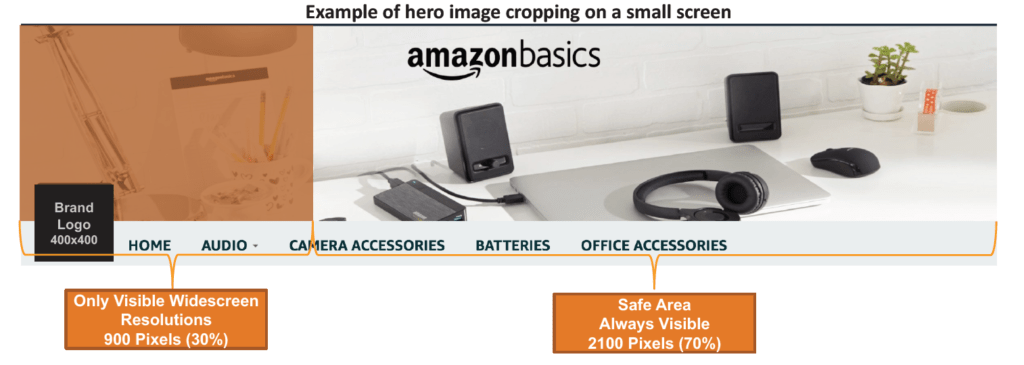
There are 8 different options for tiles including images, videos, product grids, text, individual product tiles, galleries, and lists of best sellers.
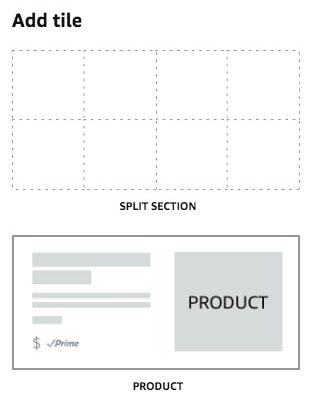
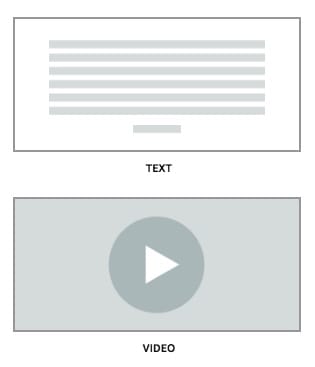
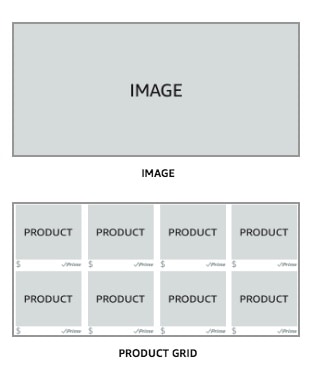
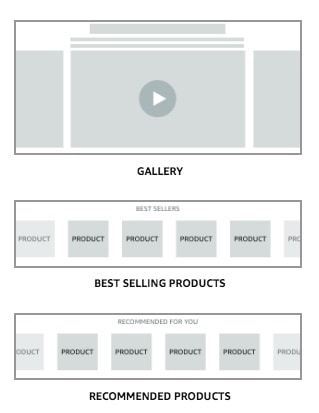
Each title in the store builder comes in four different sizes and formats:

How you choose to design your homepage is your choice, though it is recommended that you showcase all of your key products and product lines from the start. This helps potential customers to navigate your Amazon Store by helping them get to the product they are interested faster. Though the navigation bar is functional, a simple link won’t always suffice to describe your products.
Create pages and construct your Navigation Bar.
When you add and name a page, you automatically populate your Navigation Bar. The pages connected to the homepage (red line on your brand) will appear as main links on the navigation bar, whilst the ones connected to the other pages (red line not on homepage) will attach to them as subpages and will be displayed as drop-down links.
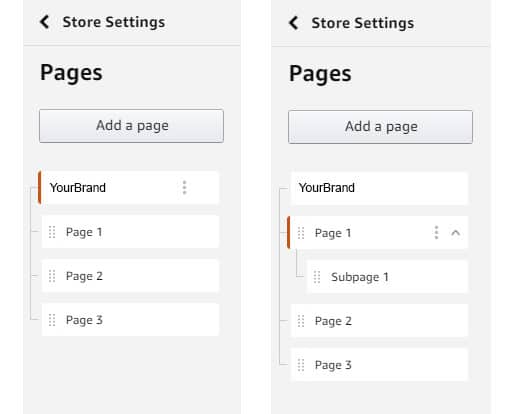
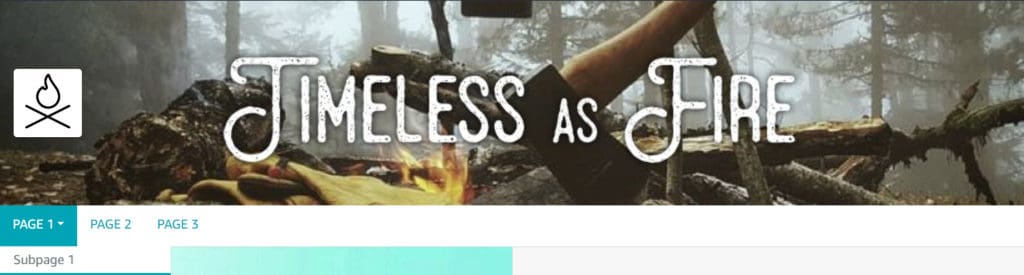
Besides the page name and description, you can choose from one of the 3 pre-formatted tile page templates, or you can start with a blank page and do it yourself. As always, think strategically about how that particular page will benefit from a certain layout.
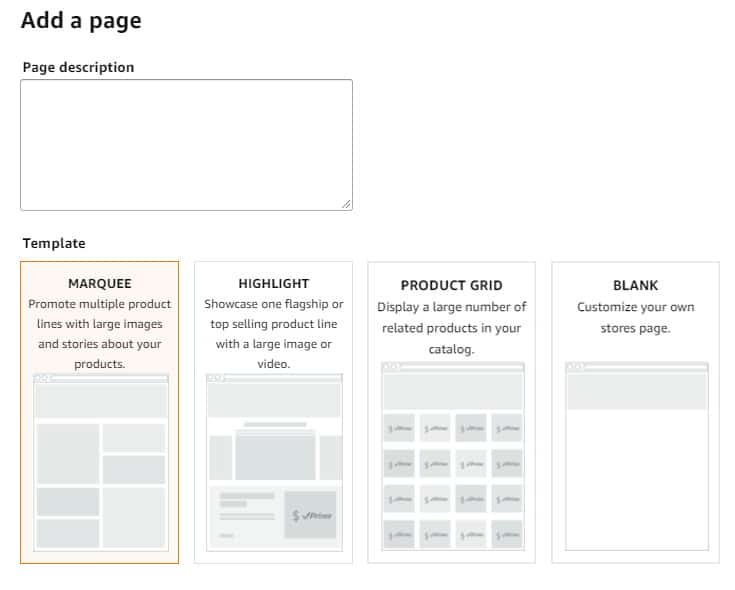
Edit and delete Tiles
The Tile Manager (the rightmost section in the store builder) lets you edit, add and remove individual tiles and tile sections. You can add and edit tiles to the existing layout by simply clicking the tile in the Tile Manager or directly in the preview window. To add new tile layout sections you click the Add Tile button at the top of the Tile Manager. This button is especially useful if you chose the Blank template when creating a page. Every new tile layout section is added at the bottom of the preview window. The Tile Manager also lets you reorder layout sections up and down by holding and dragging the section’s sidebar, the one with the 8 gray squares. The process if very visual and easy to understand. With some practice, you can master it quickly.
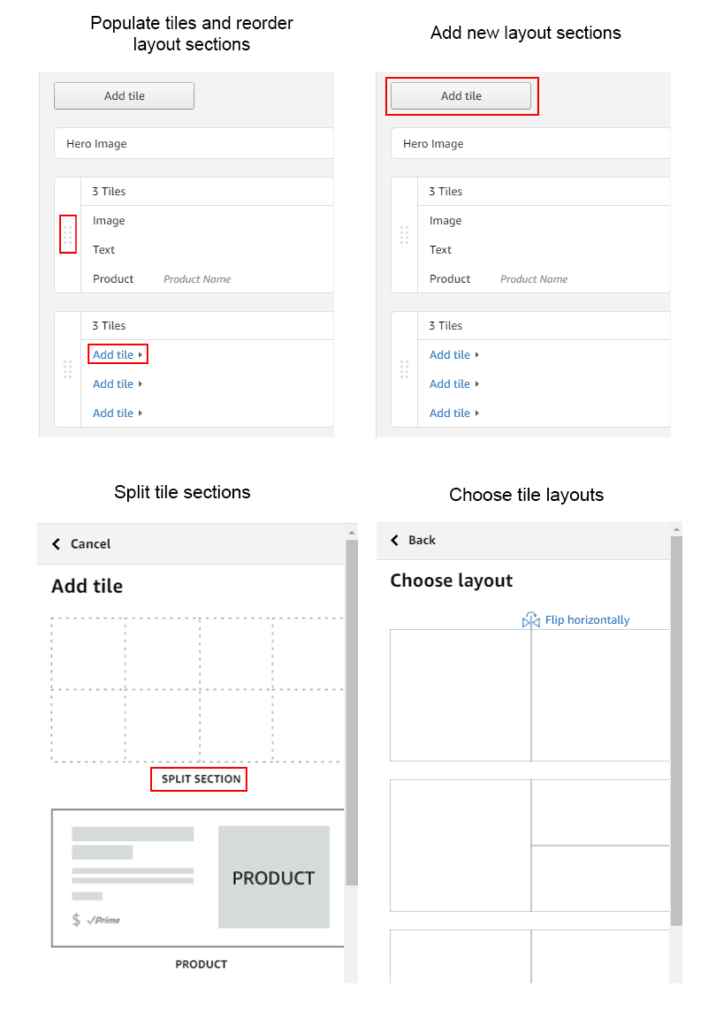
Everything is intuitive except when it comes to deleting sections and tiles. To delete an already populated tile, you need to click on in in the Tile Manager and then click the delete link at the bottom. To delete a layout section, first, you have to click at the top of the section (where the tiles are numbered) and then click the delete link. Please see the image below.
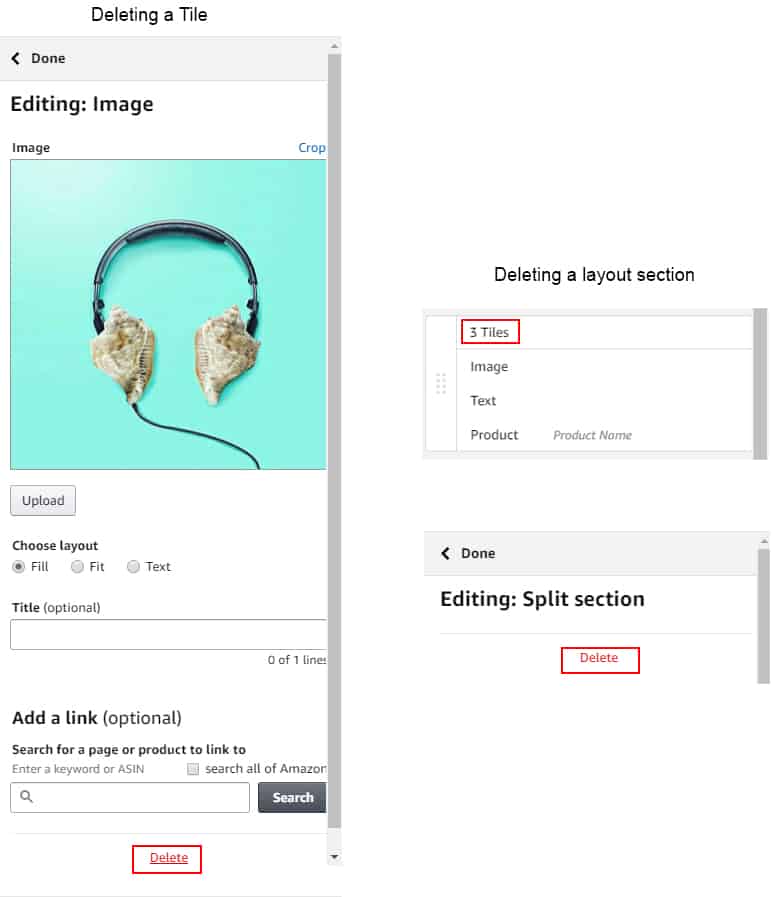
Publishing
Be sure to submit your Store only after you’ve determined your pages are error free and don’t break Amazon’s content policies. Approval can take up to 72 hours, and there’s no way to make modifications during this time.
Here is a checklist to go through before you submit your store.
- Check if your content breaks Amazon’s guidelines
- Go through each individual page. Read the copy, check each image and play every video.
- Check for spelling and punctuation mistakes.
- Check how your store performs on mobile by clicking “Preview: Mobile” at the top of the Preview Window.
Referencing your company as a seller or distributor, or providing company contact information.
Mention of competitor’s products or seller authorization such as “product only sold by authorized resellers.”
Pricing or promotion information such as “cheap, affordable, on-sale, etc.”
Information about shipping details such as “Free shipping”, “shipping timelines.”
Boastful comments such as “top-selling product,” “hottest item,” “#1 selling item.”
Time-sensitive product information: “on sale now” or “best new product of the year.”
Information about customer reviews from Amazon or any other site.
Adding editorial or third-party quotes from external sources such as magazines and television shows.
Any warranties or guarantees of any form, e.g., “satisfaction guarantee, money back, etc.”
Logos from brands or organizations other than your own or multiple brand logos in a single video view.
Web links or language attempting to redirect to other sites inside or outside of Amazon (including your other products).
Any mention of products being used for criminal activity.
Offensive content such as videos containing nudity, profanity, illegal activities.
Videos for which you don’t own the rights, leading to copyright infringement.
After your store is published you can come back and edit the content as many times as you want, just remember that it will take Amazon up to 72 hours to approve the changes.
Require Amazon Storefront help? See our Storefront consulting service below.